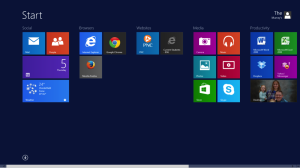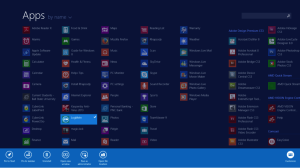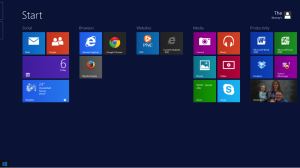One of the main complaints that I have heard so far is the start menu, or the lack there of. In the first release of Windows 8 the start button was gone and it was not obvious how to access the start menu (the new metro designed one). With the release of 8.1, Microsoft made the change and added a start button again, but you won’t get the start menu as it was in Windows 7 or before.
To access the start menu in Windows 8, you have to put the mouse pointer in the bottom left hand corner and a “icon” will appear, click this to get to the start menu. Alternatively, you can hit the windows key on your keyboard (This works in Windows 8.1 also).
In Windows 8.1, there now is a start button, click it to get to the start menu.
Now that you are on the start menu, you will see some programs/apps, but not all. To add more to the start menu you will need to first click the arrow at the bottom left to show all your programs/apps.
Now that you see all your programs/apps, you can right click on the one you want to “pin” to the start menu and click “pin to start” on the menu that pops up. You can select more than one and pin them at the same time.
Now the programs/apps that you want to see all the time on your start menu are there. This is for easy access. You could always open the program after clicking the arrow to show them all in order to keep the start menu non-cluttered. In order to get back to the desktop from the start menu you can do one of three things: hit the windows key on the keyboard, click the desktop icon located on the start menu, or move the mouse to the bottom left to bring up the start button.
Now that you know how to navigate and add the programs/apps you want, I hope you like your experience better. You can also arrange the tiles on the start menu. They can be grouped by type or however you would like to organize them. I hope this helped and feel free to ask any questions.